In a Child Theme, you leverage a parent Theme’s behavior and UI components, but you can modify the appearance and position of the UI components. Note that you can’t add or remove any components and the parent Theme must be a Full Theme. The Child Theme presents visual changes with its own XIB file and inherits the parent’s View class.
For example, the Child Theme in Figure 1 presents the same UI components as the Login Screenlet’s Default Theme, but enlarges them for viewing on devices with larger screens.
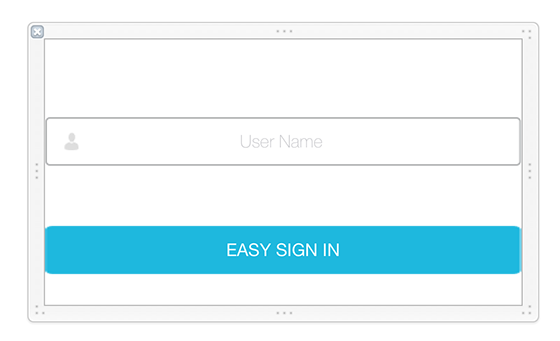
Figure 1: The UI components are enlarged in the example Child Theme's XIB file.
You can follow these steps to create a Child Theme:
-
In Xcode, create a new XIB file that’s named after the Screenlet’s View class and your Theme. By convention, an XIB file for a Screenlet with a View class named FooScreenletView and a Theme named BarTheme must be named
FooScreenletView_barTheme.xib. You can use content from the parent Theme’s XIB file as a foundation for your new XIB file. In your new XIB, you can change the UI components’ visual properties (e.g., their position and size). You mustn’t change, however, the XIB file’s custom class, outlet connection, orrestorationIdentifier–these must match those of the parent’s XIB file.
You can optionally package your Theme and/or start using it.