In Liferay Screens for iOS, a Screenlet’s UI is called a Theme. Every Screenlet must have at least one Theme. A Theme has the following components:
-
An XIB file: defines the UI components that the Theme presents to the end user.
-
A View class: renders the UI, handles user interactions, and communicates with the Screenlet class.
First, create a new XIB file and use Interface Builder to construct your
Screenlet’s UI. In many cases, the Screenlet’s actions must be triggered from
the Theme. To achieve this, make sure to use a restorationIdentifier property
to assign a unique ID to each UI component that triggers an action. The user
triggers the action by interacting with the UI component. If the action only
changes the UI’s state (that is, changes the UI component’s properties), then
you can associate that component’s event to an IBAction method as usual.
Actions using restorationIdentifier are intended for use by actions that need
an Interactor, such as actions that make server requests or retrieve data from a
database.
For example, Add Bookmark Screenlet’s UI needs text boxes for entering a
bookmark’s URL and title. This UI also needs a button to support the Screenlet’s
action: sending the bookmark to a Liferay instance. The
XIB file AddBookmarkView_default.xib
defines this UI. Because the button triggers the Screenlet’s action, it contains
restorationIdentifier="add-bookmark".
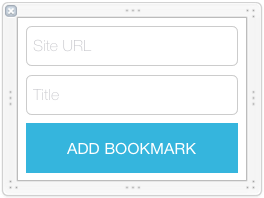
Figure 1: Here's the sample Add Bookmark Screenlet's XIB file rendered in Interface Builder.
Now you must create your Screenlet’s View class. This class controls the UI you
just defined. In the
BaseScreenletView class,
Screens provides the default functionality required by all View classes. Your
View class must therefore extend BaseScreenletView to provide the
functionality unique to your Screenlet. To support your UI, use standard
@IBOutlets and @IBActions to connect all your XIB’s UI components and events
to your View class. You should also implement getters and setters to get values
from and set values to the UI components. Your View class should also implement
any required animations or front-end logic.
For example,
AddBookmarkView_default
is Add Bookmark Screenlet’s View class. This class extends BaseScreenletView
and contains @IBOutlet references to the XIB’s text fields. The getters for
these references let the Theme retrieve the data the user enters into the
corresponding text field:
import UIKit
import LiferayScreens
class AddBookmarkView_default: BaseScreenletView {
@IBOutlet weak var URLTextField: UITextField?
@IBOutlet weak var titleTextField: UITextField?
var URL: String? {
return URLTextField?.text
}
var title: String? {
return titleTextField?.text
}
}
In Interface Builder, you must now specify your View class as your XIB file’s
custom class. In Add Bookmark Screenlet, for example, AddBookmarkView_default
is set as the AddBookmarkView_default.xib file’s custom class in Interface
Builder.
If you’re using CocoaPods, make sure to explicitly set a valid module for the custom class–the grayed-out Current default value only suggests a module.
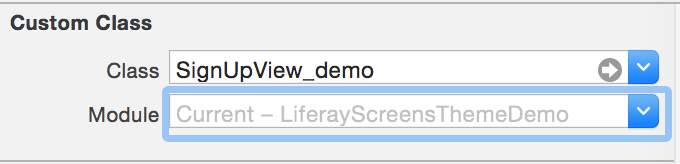
Figure 2: In this XIB file, the custom class's module is NOT specified.
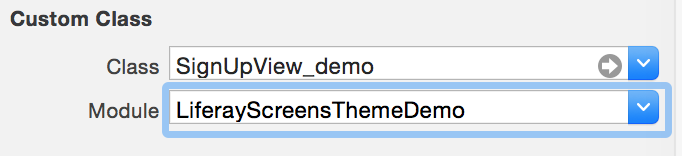
Figure 3: The XIB file is bound to the custom class name, with the specified module.